Five Ways to Pay
Pick your way to pay and be on your way! We give you the service options you need to make it as easy and convenient as possible.
 Automatic Bill Pay
Automatic Bill Pay Mail
Mail Drop Box
Drop Box Online – with Smarthub
Online – with Smarthub Pay by Phone – Toll-Free 844.936.2698
Pay by Phone – Toll-Free 844.936.2698
Pick your way to pay and be on your way! We give you the service options you need to make it as easy and convenient as possible.
Everyone should have access to quality, affordable telecommunications, or internet service. Learn more and apply for programs offering discounts to those that qualify.
Learn More

With Pay Now, quickly pay your bill online using your account number and last name without having to establish a username and password.
Pay NowManage your account from the convenience of your home computer, mobile phone, or tablet. Using SmartHub, check your balance, make payments, set up automatic bill pay, plus more!
If you have not set up an account with our new online bill pay system, you will need to set up an account by selecting New User. You will need your account number to sign up for SmartHub, which we sent you in an email or to your mailing address. If you don’t know your account number, please contact us.
Log In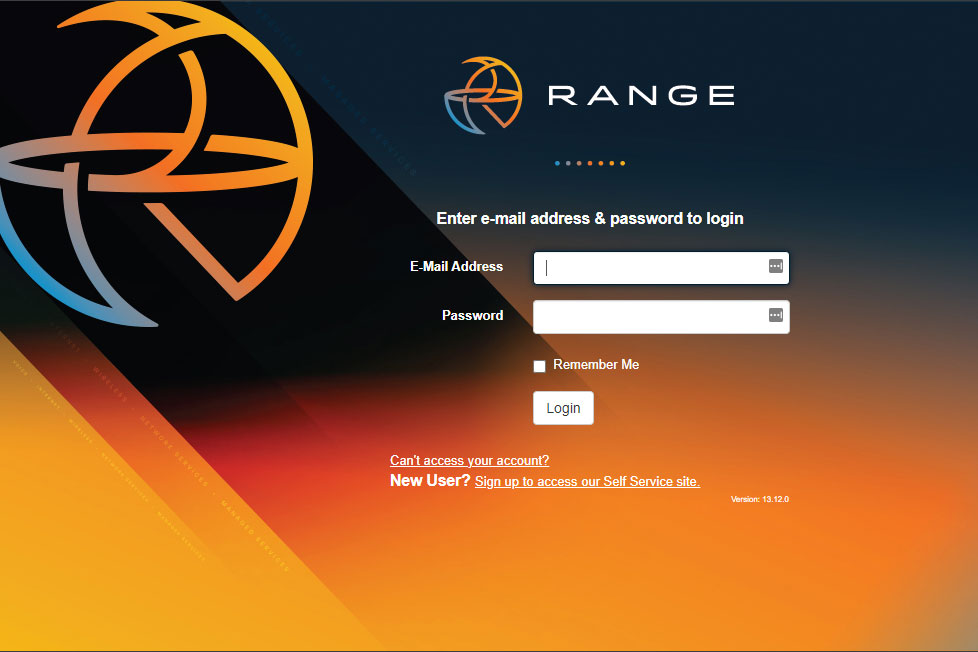
As you work down this page, you’ll complete the following checklist and be on your way to managing your account like never before! Make payments, report service interruptions, monitor usage, and save the planet.
Register
Your SmartHub account
Locate your new account number (instructions below) and get registered!
Download
The new app!
Manage your account on the go from anywhere at any time!
Activate
The features You Want
This is your opportunity to give features like paperless billing and Auto Pay a try!
SmartHub has several features that make managing your account as easy as possible. Whether through the web, or your smartphone or tablet (Android or iOS), you’ll be able to pay your bill, contact customer service and get the latest news.
As soon as you log in, you’ll be able to view your billing history and make a payment with just a couple of clicks. You’ll be able to see your current bill, along with bills from the previous month or even the previous seasons, if you want to compare costs. Not only will you see your billing history, but you’ll be able to view your actual use. You can see how your use is trending over time, which will allow you to take steps to lower your bill.
Making payments through SmartHub is fast and easy. The first time you make a payment either through the web or through your mobile device, you’ll be able to securely store your payment information for future transactions. The next time you need to pay your bill, it will only take a couple of clicks.
You’ll also be able to see important notices with SmartHub. You’ll be able to select how you want to be notified about your bill, including email and text messaging. You’ll even be able to set usage thresholds so that you’ll know when you’re using more than you’d like which will help you keep your electricity bill as low as possible.
Reporting a service issue is a snap with the SmartHub mobile app. There’s no need to call the office, just let us know about the issue with a few clicks. You can also contact us for customer service requests or with any questions you may have. You can now contact us at any time from anywhere.
Both platforms are part of Range’s online account management system for you.The website has additional functionality that allows you to manage notifications, update their stored payment methods, and change their personal information.
Both the web version and mobile app allow members to securely access their account information, view bills and payment history, make payments, view energy use, and report outages.
The free, secure mobile app is available to download and install on mobile devices and tablets.
Yes. All critical information is encrypted in every transaction run and no personal information is stored on your phone or tablet.Mobile devices do offer you the ability to store your login information for apps installed on the device. If you choose to store your login information, any person who has access to your mobile device can access your account.
You can find your account number on a printed bill statement mailed to your residence or business. If you have previously received emails from Range about your monthly bill being ready to pay online, your account number is provided in that email. You can also call Range at 1.888.864.8684 for assistance.*** OR ***
Your new account number will be listed on your latest bill. You can also look it up here. (Note: You will need your Customer Number, which you can find on your last bill.)
NOTE: If you use online banking to pay your bill, we encourage you to ensure your financial institution has the updated account number.
Downloads:
After clicking on the “New User” button, type your billing account number, last name or business and email address in the requested fields.
Follow the steps to set up your online account.
To register, click here (Register Now) and enter your new account number, the name on the account and an email address. You will receive an email with a temporary password that you can use to log in. Once you log in to SmartHub with this temporary password, you will be prompted to change your password.
What happens if my temporary password doesn’t work and/or I’m locked out before I can register?
Please try to register again. You will receive another temporary password, and you can try again. Check your junk mail if you don’t see the temporary password email.
Downloads:
After clicking on the “New User” button, type your billing account number, last name or business and email address in the requested fields.
Follow the steps to set up your online account.
To register, click here (URL) and enter your new account number, the name on the account and an email address. You will receive an email with a temporary password that you can use to log in. Once you log in to SmartHub with this temporary password, you will be prompted to change your password.
What happens if my temporary password doesn’t work and/or I’m locked out before I can register? Please try to register again. You will receive another temporary password, and you can try again. Check your junk mail if you don’t see the temporary password email.
Downloads:
No. It is provided as an option for your convenience. If you do not sign up for paperless billing in SmartHub, you will continue to receive a monthly bill in your mail.When we upgraded our systems, all of those members who were previously enrolled in paperless billing were not able to be carried over, so while we understand it’s inconvenient, we do appreciate your understanding of having to enroll again.
You can choose to participate in paperless billing, which sends bill statements to the email address on your account. Members who participate in paperless billing do not receive a copy of their bill in the mail.
Here’s how to change your preference to participate in paperless billing:
On the website:
On the app:
Want information on paperless billing, outage alerts and usage updates straight to your email or through SMS? Use SmartHub to update your notifications preferences.
For information on registering for SmartHub, please visit www.range.net/pay-my-bill/.
*If you sign up for text message notifications, you will still receive a paper copy of your bill. If you wish to not receive a paper bill, make sure to sign up for paperless billing with a valid email address.
Once you have your text and/or email addresses set up, do the following:
Auto Pay is a convenient option to pay your bill each month.Auto Pay allows you to pay your monthly bill through an automated draft from your bank account or credit card at no extra charge. By enrolling in Auto Pay, you authorize Range to withdraw funds from your selected account to pay your monthly bill on the due date.
No, you are not required to sign up for it. We offer it for your convenience only. If you prefer to mail your payment or schedule it through your bank, please do so.
IF YOU MAIL PAYMENTS: Please use the NEW payment coupon included on your January bill. Contact our office for mailing instructions.
IF YOU SCHEDULE PAYMENTS THROUGH YOUR BANK: Please use the new account number and Range {payment address listed on your [month] [year] bill. For other payment options, click here.
First, you must have provided a bank account and/or credit/debit card information to enroll in Auto Pay.On the website:
On the app:
You can save bank account and/or credit/debit card information for future bill payments. If you plan to enroll in the Auto Pay Program, you’ll be required to provide a stored payment account to pay your Range bill.On the website:
On the app: